How to design on the back of your product
Here's how you can add an image, text, or design to the other sides of your product.
Video tutorial for desktop
To add an image or design on the back of a product, open the Design Tool from the product page. 🎨
- If you see a "Personalize" button, click it, scroll down, and choose "Edit using Design Tool."
- Otherwise, just click the "Edit Design" button to enter the design tool.
For Desktop: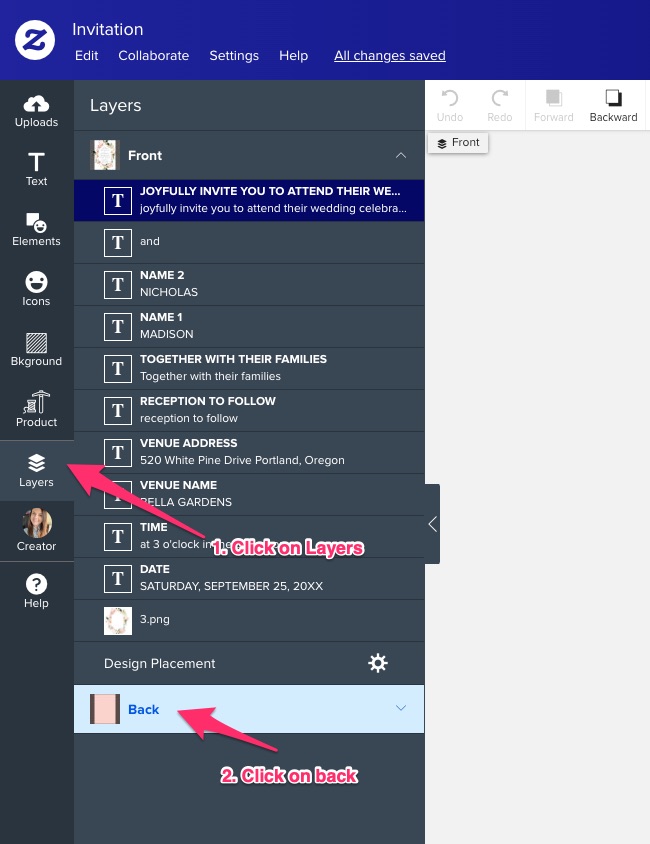
💻 If you're on desktop, then on the left menu, click on "layers" and you should be able to switch from the front to the back.
For Mobile
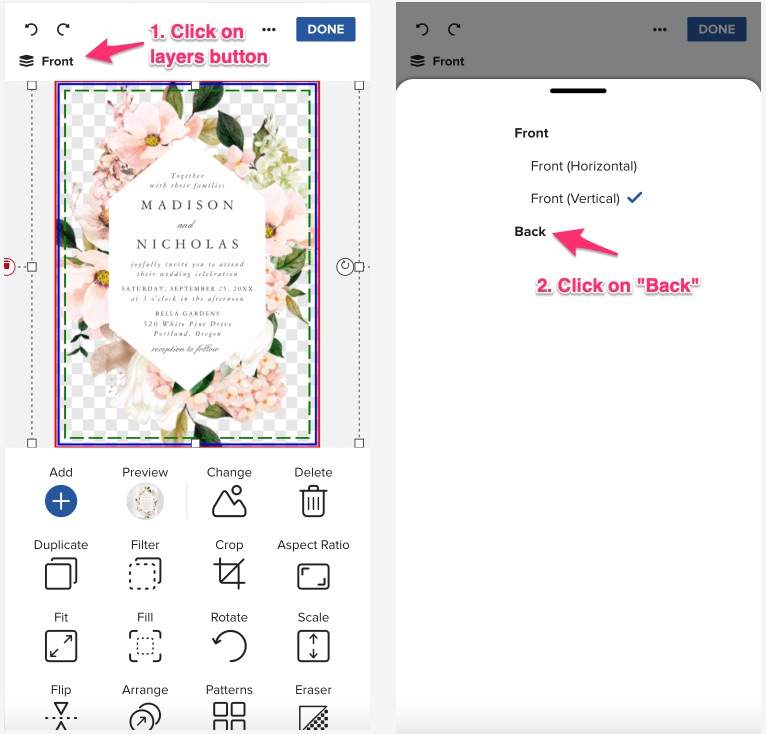
📱 If you're on mobile, once you've entered the design tool, you should see a little layers icon in the top left corner labeled "Front". Tap that and you should be able to switch to the back.
Note: Not all products have designable areas on all sides, so if you don't see it in the layers menu, then it's not available.